Before you update/Trước khi cập nhựt
Make a backup of your device using iCloud or iTunes/Hảy sao lưu thiết bị của bạn bằng cách dùng iCloud hay iTunes .

Bài 1 : Update your device wirelessly/Cập nhựt thiết bị qua wifi .
If a message says that an update is available, tap Install Now. You can also follow these steps/Nếu 1 tin nhắn nói có sẵn 1 cập nhựt , nhấp Cài Đặt Ngay . Bạn cũng có thể theo các bước sau .
- Plug your device into power and connect to the Internet with Wi-Fi/Cắm thiết bị vào nguồn điện và dùng wifi để nối với internet .
- Tap Settings > General > Software Update/Nhấp Cài Đặt > Cài đặt Chung > Cập nhựt phần mềm .
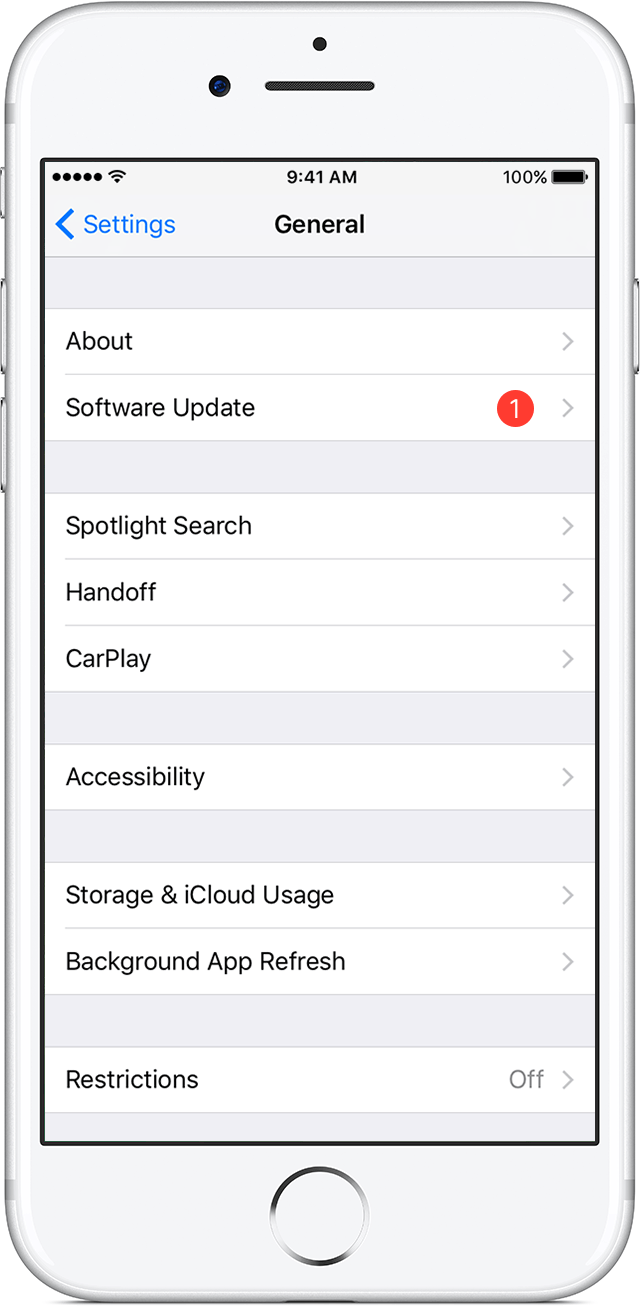
- Tap Download and Install/Nhấp Tải xuống và Cài đặt. If a message asks to temporarily remove apps because iOS needs more space for the update , / Nếu 1 tin nhắn yêu cầu tạm thời bỏ một số app vì iOS cần thêm dung lượng cho cập nhựt này , nhấp Tiếp Tục hay Hủy . , tap Continue or Cancel . Later, iOS will reinstall apps that it removed. If you tap Cancel, learn what to do next/ . Sau đó , iOS sẽ cài đặt lại các app đã bị bỏ . Nếu bạn nhấp Hủy , học cách làm ở đây .
- To update now, tap Install. Or you can tap Later and choose Install Tonight or Remind Me Later/Để cập nhựt bây giờ , nhấp Cài Đặt . Hay bạn có thể nhấp Để Sau hay chọn Cài Đặt Tối Nay hay Sau Đó Nhắc Lại . If you tap Install Tonight, just plug your iOS device into power before you go to sleep. Your device will update automatically overnight/Nếu bạn chọn Cài Đặt Tối Nay , cắm thiết bị vào nguồn trước khi ngủ .
- If asked, enter your passcode. If you don't know your passcode, learn what to do/Nếu được yêu cầu , nhập mã số . Nếu bạn ko biết mã số , học cách làm ở đây.
If you see an error or need more space when updating wirelessly/Nếu bạn thấy 1 sai lầm hay cần thêm dung lượng khi cập nhựt qua wifi
If you see an error message while trying to update your device wirelessly, learn what to do/Nếu bạn thấy tin nhắn báo lỗi khi bạn đang cập nhựt qua wifi , học cách làm ở đây . If you need more space for a wireless update, you can update using iTunes or delete content manually from your device/Nếu bạn cần dung lượng cho cập nhựt qua wifi , bạn có thể cập nhựt bằng cách dùng iTunes hay xóa nội dung bằng tay (từng cái 1) trên thiết bị của bạn . Whether you use iTunes or update wirelessly, you'll have the same amount of free space on your device after you update/Dù cho bạn dùng iTunes hay cập nhựt bằng wifi , bạn sẽ có cùng số dung lượng free trên thiết bị sau khi cập nhựt .
Some iOS software updates aren't available wirelessly. VPN or proxy connections might prevent your device from contacting the iOS update servers/Vài cập nhựt phần mềm iOS ko thể có được qua wifi . VPN hay kết nối proxy có thể ngăn thiết bị tiếp xúc với máy chủ của cập nhựt iOS .
Published Date:
Bài 2 : Update your device using iTunes/Cập nhựt thiết bị qua iTunes .
If you can’t update wirelessly on your iOS device, you can update manually using iTunes on a computer that you trust/Nếu bạn ko thể cập nhựt thiết bị của bạn qua wifi , bạn có thể cập nhựt bằng tay qua iTunes dựa vào 1 máy tính mà bạn tin cậy . If your computer is using Personal Hotspot on the iOS device that you’re updating, connect your computer to a different Wi-Fi or Ethernet network before you update/Nếu máy tính này đang dùng Hotspot cá nhân dựa vào thiết bị iOS mà bạn đang cập nhựt , hảy nối kết máy tính của bạn với 1 wifi hay mạng lưới Ethernet khác .
- Install the latest version of iTunes on your computer/Cài đặt phiên bản mới nhứt của iTunes lên máy tính .
- Connect your device to your computer/Nối thiết bị với máy tính .
- Open iTunes and select your device/Mở iTunes và chọn thiết bị của bạn
- Click Summary, then click Check for Update/Nhấp Summary , kế đó Check for Update
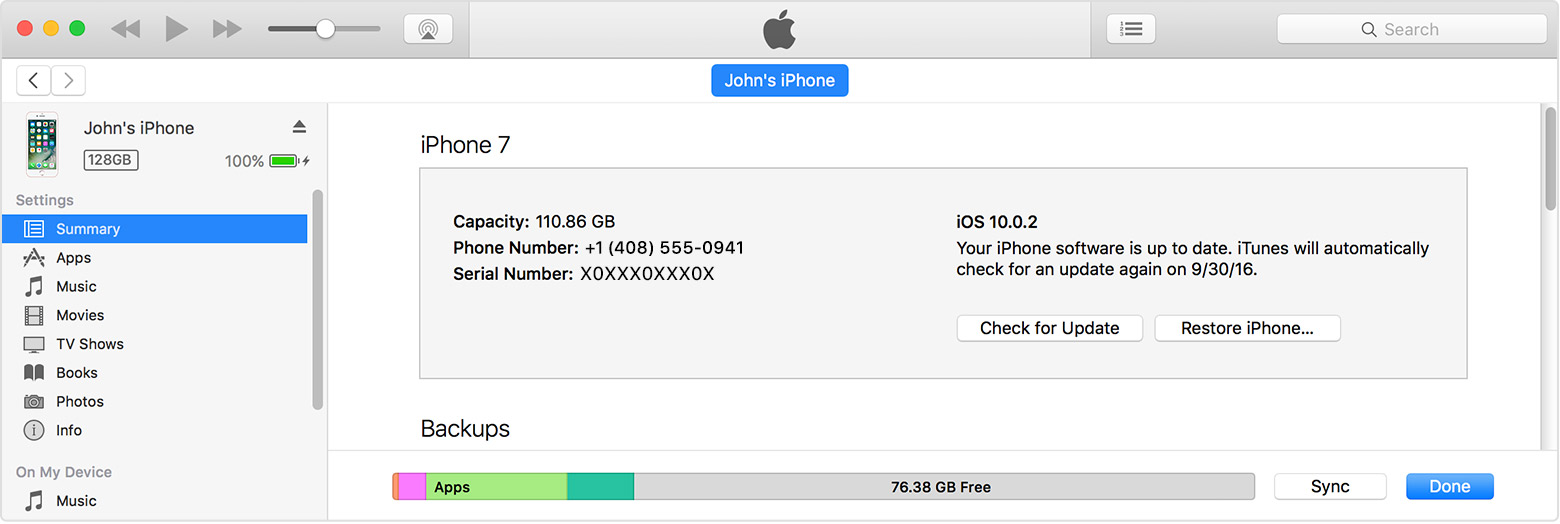
- Click Download and Update/Nhấp Tải Xuống và Cập nhựt
- If asked, enter your passcode. If you don't know your passcode, learn what to do/Nếu được hỏi , nhập mật mã của bạn . Nếu bạn ko nhớ mật mã , học cách làm ở đây .
If you see error messages in iTunes or need more space to update/Nếu bạn thấy tin nhắn báo lỗi trong iTunes hay cần thêm dung lượng để cập nhựt
Get help if you see error messages while updating your device with iTunes. Or if you need more space for an update, you can delete content from your device manually/Hảy tìm sự giúp đở nếu thấy tin nhắn báo lỗi trong khi cập nhựt thiết bị với iTunes . Hay nếu bạn cần thêm dung lượng cho 1 cập nhựt , bạn có thể xóa nội dung từng cái một trong thiết bị .
No comments:
Post a Comment