Manage your subscriptions
Follow the steps to view, change, or cancel your subscriptions from your iPhone, iPad, or iPod touch; your Mac or PC; or your Apple TV 4K or Apple TV (4th generation).
On your iPhone, iPad, or iPod touch
To view your subscriptions, tap this link: View my subscriptions. Or follow these steps:
- Go to Settings > [your name] > iTunes & App Store.
- Tap your Apple ID at the top of the screen.
- Tap View Apple ID. You might need to sign in or use Touch ID.
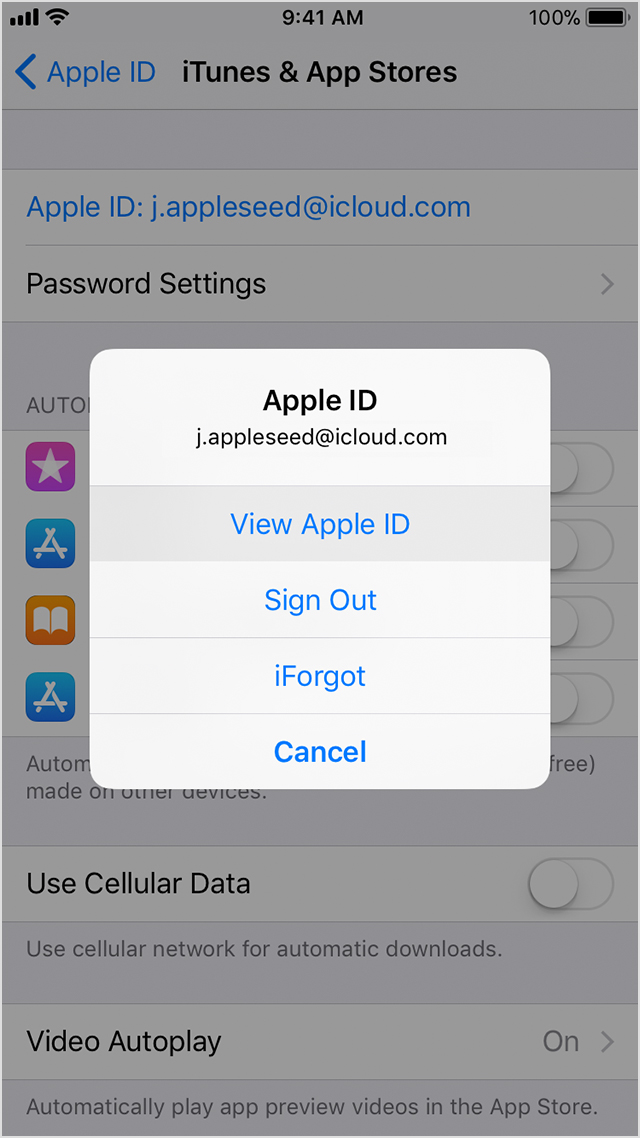
- Tap Subscriptions.
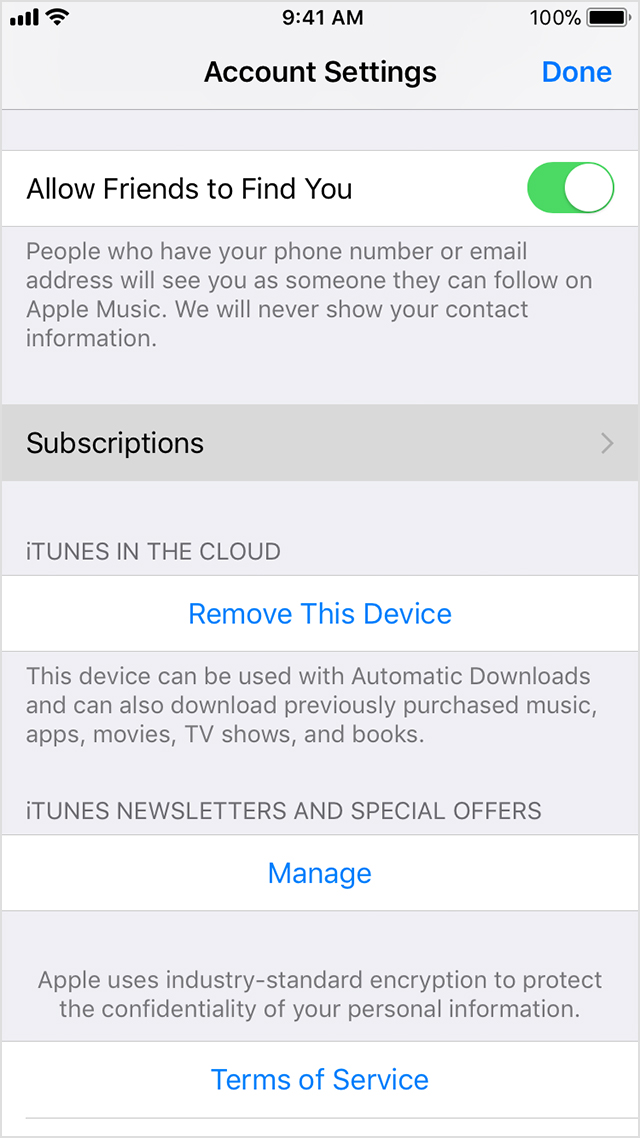
- Tap the subscription that you want to manage.
If you're being charged for a subscription, but you don't see it in your list of subscriptions, it might be billed through someone other than Apple. Get help with subscriptions that aren't in your list. - Use the options to manage your subscription. You can choose a different subscription offering, or tap Cancel Subscription to cancel your subscription. If you cancel, your subscription will stop at the end of the current billing cycle.
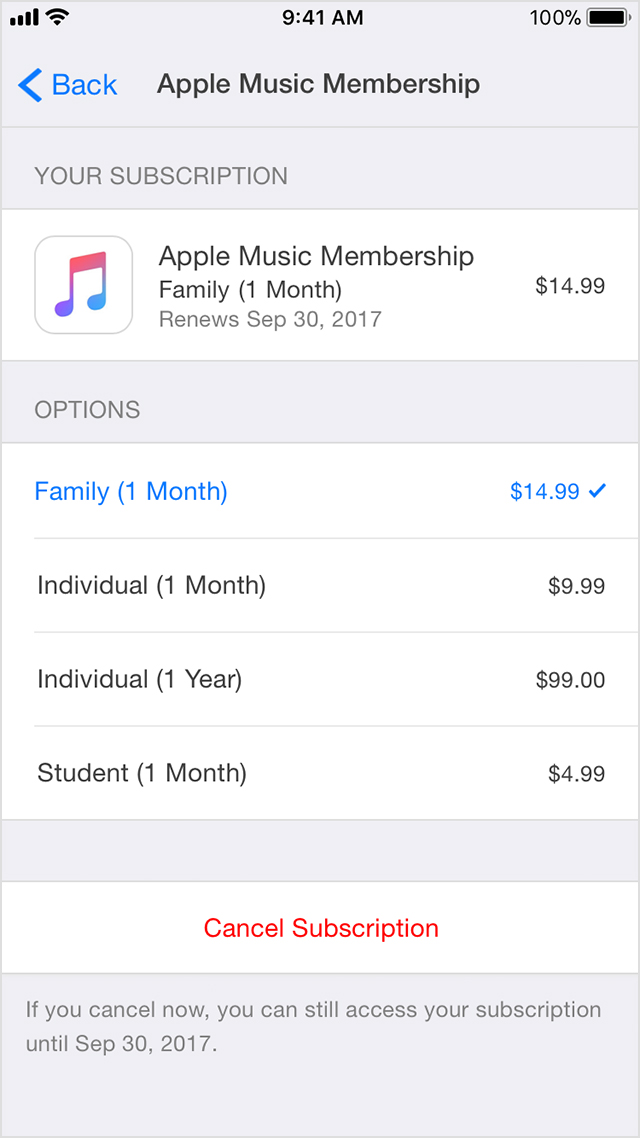
No comments:
Post a Comment