If you forgot the passcode on your iPad, or your iPad is disabled
If you forgot the passcode on your iPad, or if a message says your iPad is disabled, learn what to do.

If you enter the wrong passcode too many times, you’ll see a message that your iPad is disabled. If you can’t remember your passcode, you need to erase your iPad, which deletes your data and settings, including the passcode.
If you backed up your iPad, you can restore your data and settings after restoring your iPad. If you never backed up your iPad before you forgot your passcode, you won't be able to save the data on your iPad. Follow the steps below to remove your passcode.
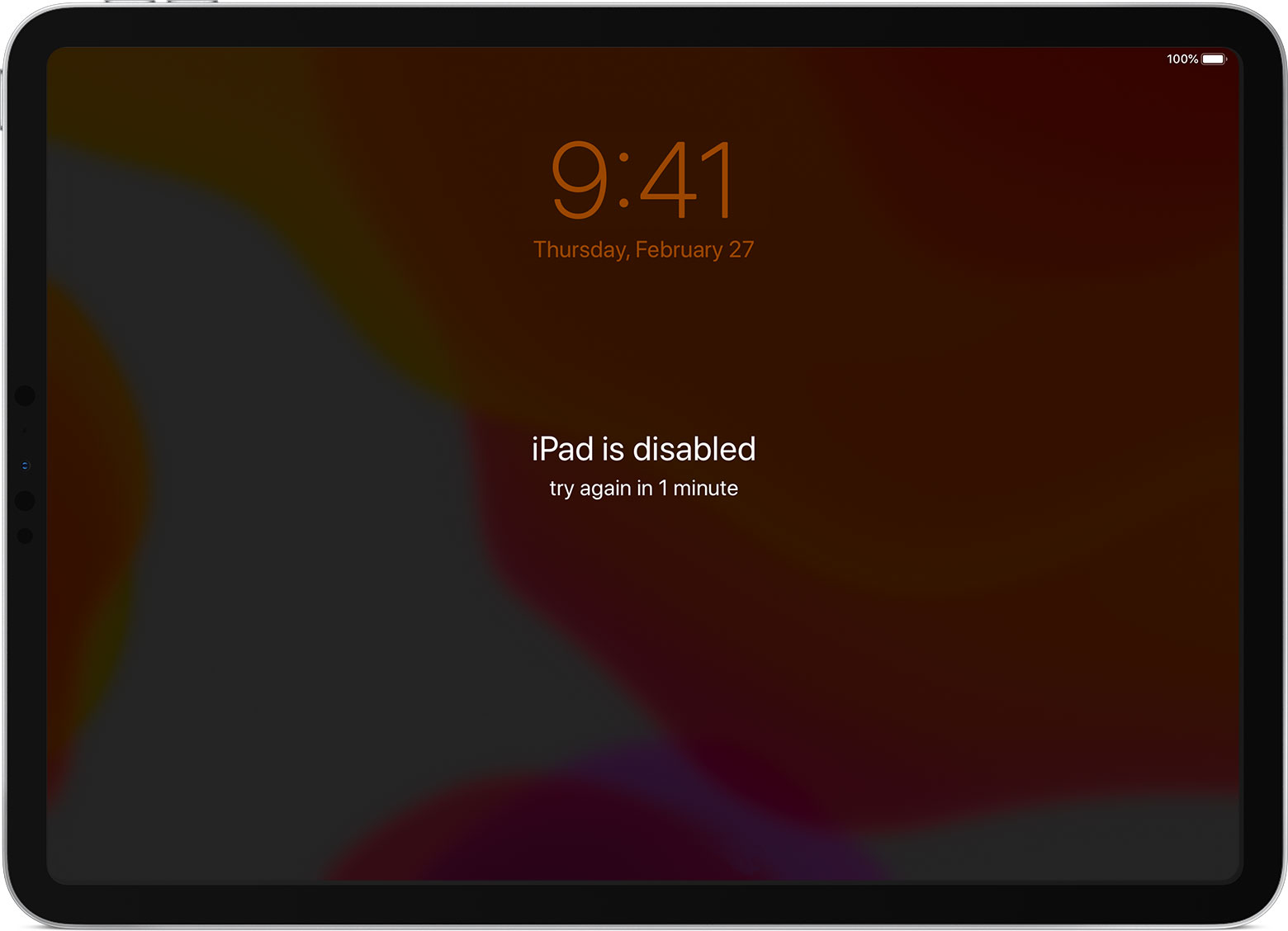
You need a computer to follow these steps. If you don't have a computer, borrow one from a friend, or go to an Apple Retail Store or Apple Authorized Service Provider.
I/ Remove the passcode on an iPad that has Face ID
- Make sure that your iPad isn't connected to your computer.
- Press and hold the Top button and either volume button until the power off slider appears. Drag the slider to turn off your iPad. Then connect your iPad to your computer while holding the Top button. Keep holding the Top button until you see the recovery mode screen.
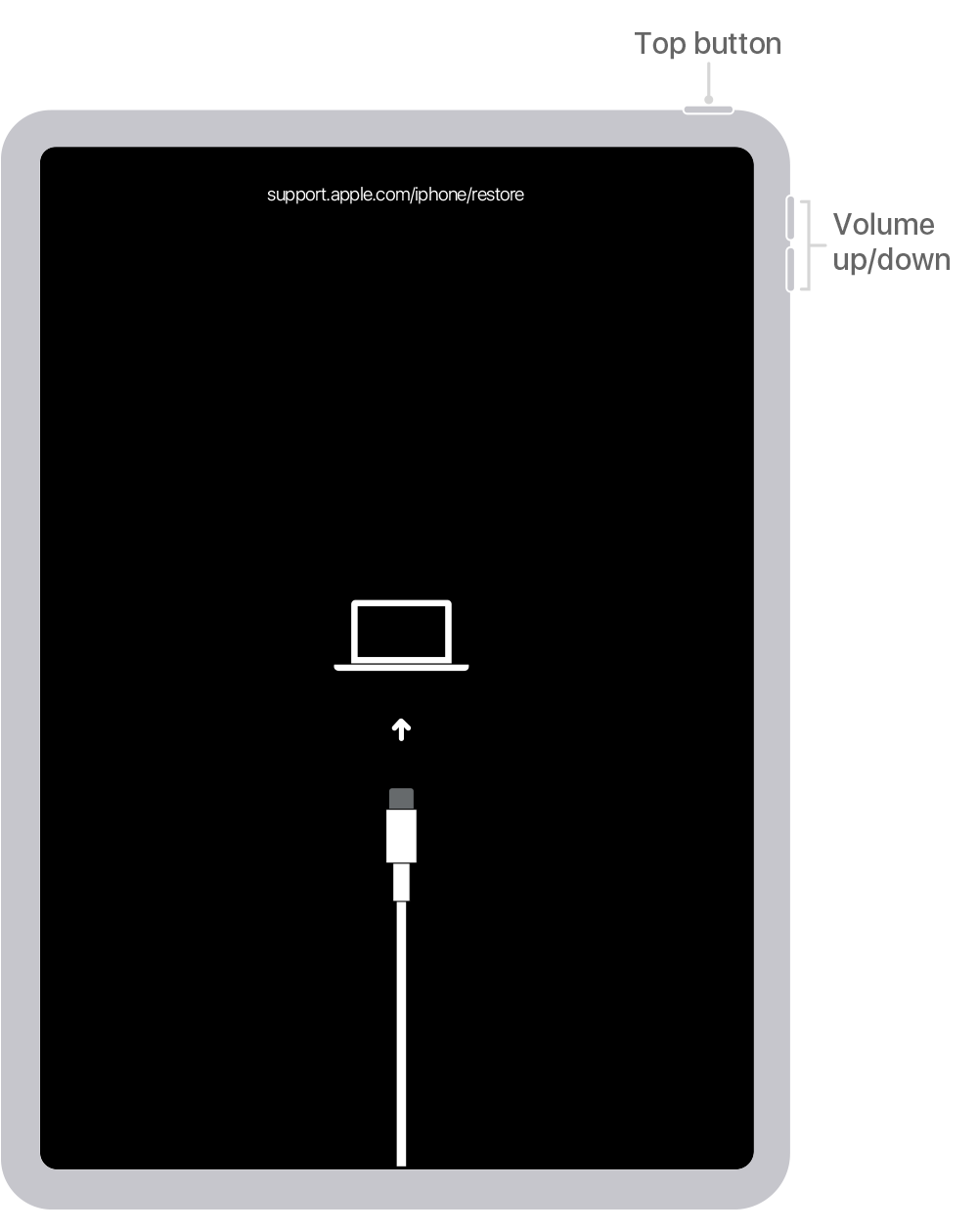
- If you backed up your iPad, after you remove the passcode, restore your data and settings.
II/ Remove the passcode on an iPad that has a Home button
- Make sure that your iPad isn't connected to your computer.
- Press and hold the Top button until the power off slider appears. Drag the slider to turn off your iPad. Then connect your iPad to your computer while holding the Home button. Keep holding the Home button until you see the recovery mode screen.
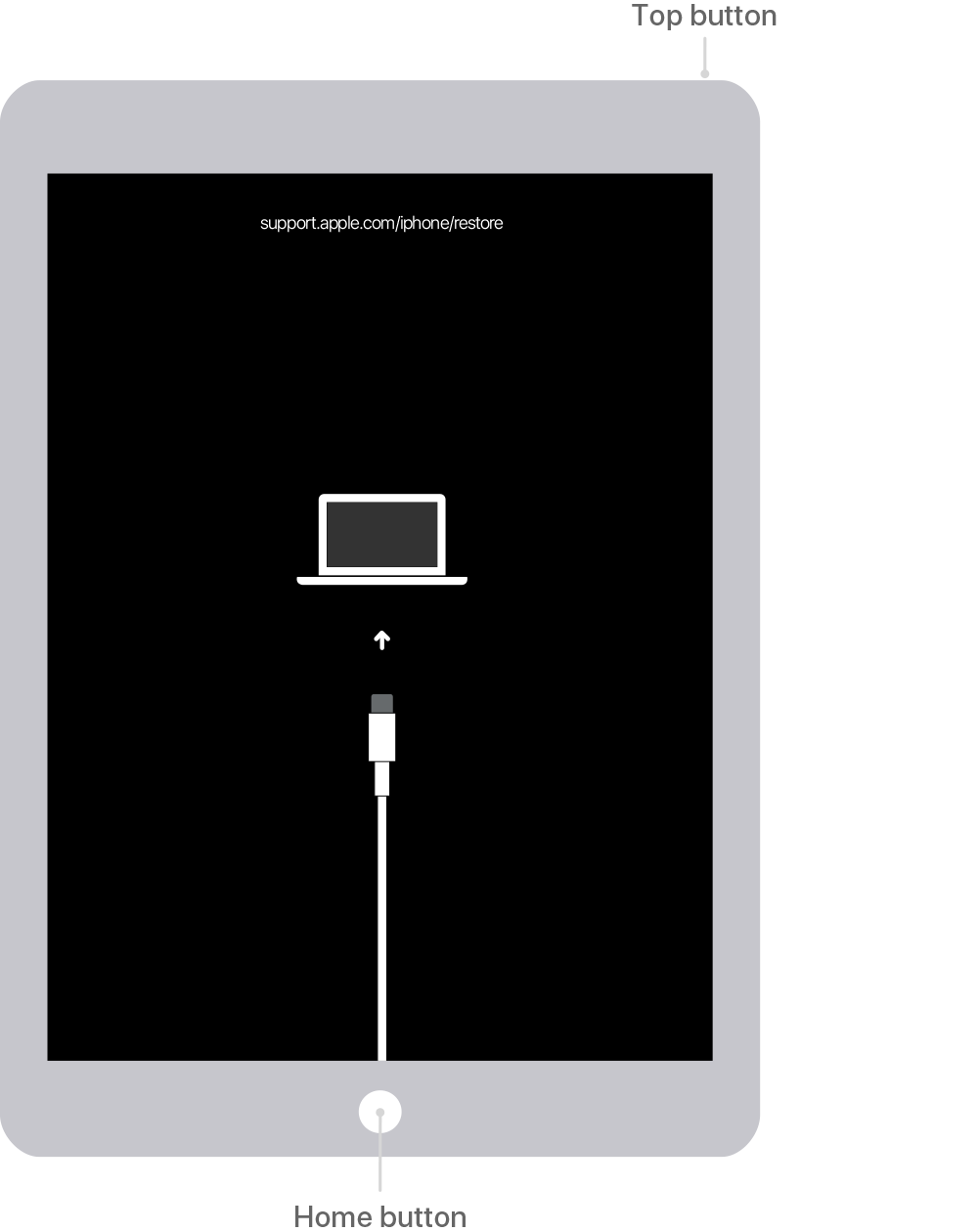
- If you backed up your iPad, after you remove the passcode, restore your data and settings.
Restore your iPad
- Locate your iPad on your computer. When you see the option to Restore or Update, choose Restore. The Finder or iTunes will download software for your iPad. If it takes more than 15 minutes, your iPad will exit recovery mode and you'll need to repeat the steps above to remove your passcode.
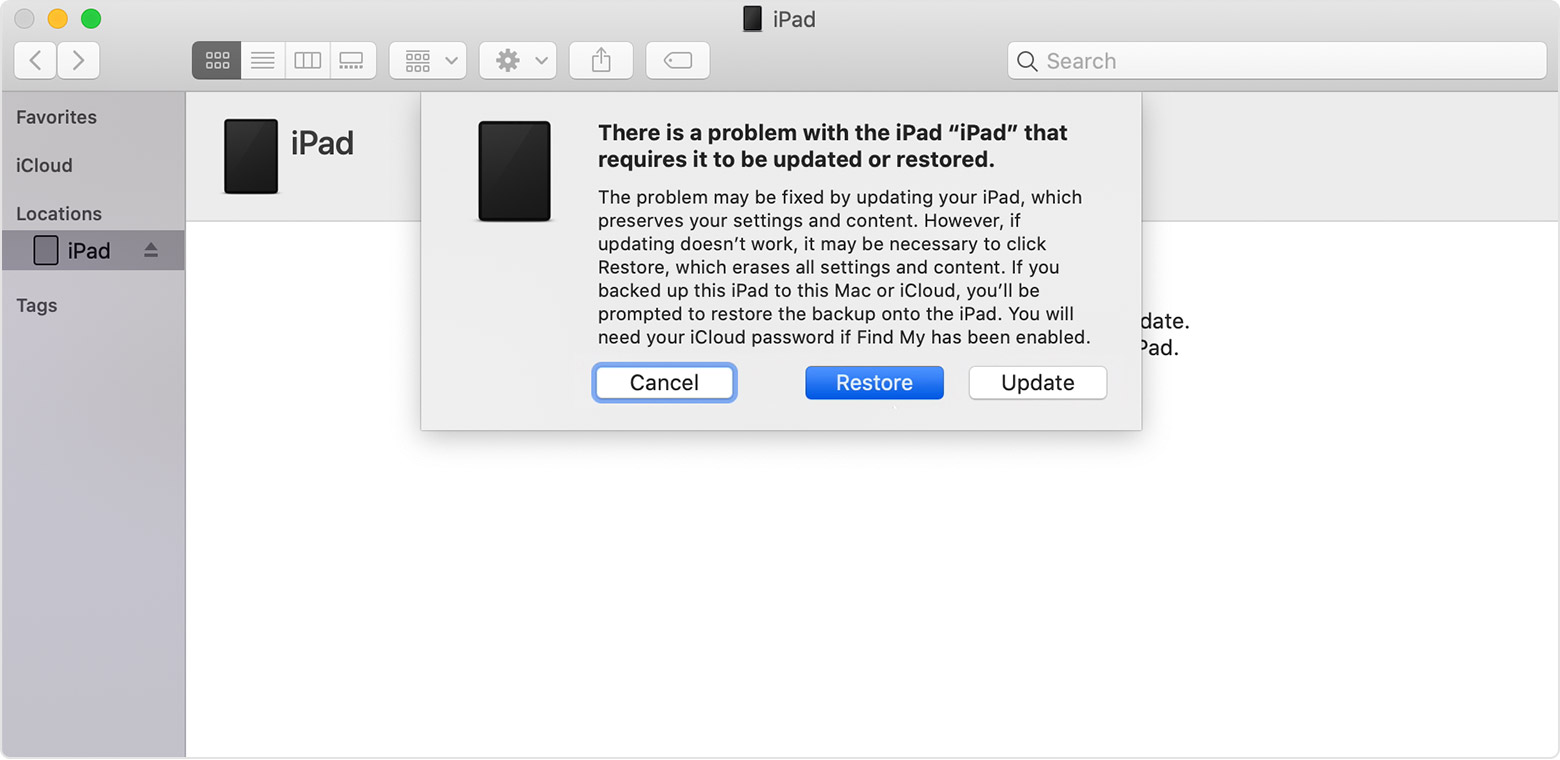
- Wait for the process to finish. Then you can set up and use your iPad.
Still need help?
- If you can't restore or update your iPad using recovery mode, or you can't use recovery mode because of broken or stuck buttons, contact Apple Support. Then follow the steps to set up service for your iPad.
- If you're asked to enter your Apple ID and password while you're setting up your iPad, learn what to do.
No comments:
Post a Comment